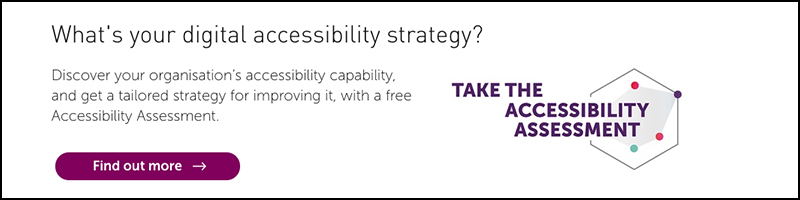A screen reader is a software application that enables people with severe visual impairments to use a computer. Screen readers work closely with the computer’s Operating System (OS) to provide information about icons, menus, dialogue boxes, files and folders. The device provides access to the entire OS that it works with, including many common applications.
How does a screen reader relay information to the user?
There are two ways that this hardware can provide feedback to the user:
- Speech
- Braille
A screen reader uses a Text-To-Speech (TTS) engine to translate on-screen information into speech, which can be heard through earphones or speakers. A TTS may be a software application that comes bundled with the screen reader, or it may be a hardware device that plugs into the computer. Originally, before computers had soundcards, screen readers always used hardware TTS devices, but now that soundcards come as standard on all computers many find that a software TTS is preferable.
In addition to speech feedback, screen readers are also capable of providing information in Braille. An external hardware device, known as a refreshable Braille display is needed for this. A refreshable Braille display contains one or more rows of cells. Each cell can be formed into the shape of a Braille character, a series of dots that are similar to domino dots in their layout.
As the information on the computer screen changes, so does the Braille characters on the display change, providing refreshable information directly from the computer. Whilst it is possible to use either format independently, Braille output is commonly used in conjunction with speech output.
How does a screen reader work?
Since the majority of users don’t use a mouse, all screen readers use a wide variety of keyboard commands to carry out different tasks. Tasks include reading part or whole of a document, navigating web pages, opening and closing files, editing and listening to music. A visually impaired computer user will use a combination of screen reader commands and operating system commands to accomplish the many tasks a computer is capable of performing.
All current operating systems have their own keyboard shortcuts, which are available to everyone not just screen reader users. An example of a Microsoft Windows keyboard shortcut is using the alt + A key combination to open the Favourites menu in Internet Explorer. Each screen reader uses a different series of commands, so most people will tend to choose a screen reader and stick with it, as the task of learning a large number of new keyboard commands is considerable.
Which operating systems do screen readers work with?
Screen readers are available for each of the most common operating systems, Linux, Mac OS and Windows.
Linux screen readers
- Gnopernicus;
- Speakup.
The Gnopernicus screen reader is developed by Sun MicroSystem’s Gnome Accessibility Project. It enables visually impaired computer users to access the Gnome 2 desktop. https://en.wikipedia.org/wiki/Gnopernicus The Speakup project developed the Speakup screen reader which can be run on some of the popular Linux distributions, including Debian and Slackware. http://www.linux-speakup.org/speakup.html Both of these Linux screen readers follow the open source tradition, which means they are freely available for download.
MAC OS screen readers
- Voice Over.
Apple took a new approach to screen reader technology. Instead of requiring a separate application to be purchased, Voice Over comes as part of the MacOSx Tiger OS. Voice Over uses the Cepstral TTS by default.
Windows screen readers
- Jaws for Windows (JFW);
- Hal;
- Window Eyes.
Jaws is developed by Freedom Scientific, market leaders in screen reader technology. Jaws is primarily designed for desktop computers, but they also offer a portable USB pen drive version. The Jaws screen reader comes bundled with a TTS called ETI Eloquence. http://www.freedomscientific.com/fs_products/JAWS_HQ.asp Hal is developed by Dolphin Computer Access, primarily as a desktop computer screen reader.
Dolphin also manufacture a screen reader designed for use on a Portable Digital Assistant (PDA) and a USB pen drive version. The Hal screen reader comes bundled with Dolphin’s own Orpheus TTS engine. Window Eyes, runner up in the global market share, is developed by GW Micro. It is only available in a desktop computer version. The Window Eyes screen reader also uses the ETI \Eloquence TTS engine. Each of the Windows based screen readers are separate applications and do not come bundled with the OS, which means that a substantial price tag is attached.
What applications do screen readers support?
Screen readers are capable of supporting the range of applications that are most common to their native platform. The Linux screen readers support a range of applications, including VI or Open Office for word processing, Evolution for email, Firefox, W3 or Lynx for browsing, as well as many other common Linux applications. Voice Over for the Mac is integrated with the operating system, so offers support for all common Mac applications.
The Windows screen readers all support common Microsoft applications such as Office, Internet Explorer and Messenger, as well as varying support for other applications including Soundforge, Winamp, Firefox, Eudora and Acrobat Reader. Two of the Windows based screen readers, Window Eyes and Jaws, offer an additional means of supporting applications that are not supported by default.
They both provide a scripting, or mapping, language that can be used to create a bridge between the screen reader and an application that is not already catered for. It is then possible for a technically minded user to develop scripts for themselves and further widen the range of applications their chosen screen reader will work with.
How do screen readers deal with different languages?
A screen reader will have a primary language, which matches the language of the operating system. In addition they are capable of dealing with different languages within documents. For example, if a passage of text in a web page is marked up in the code as being in French, a screen reader will alter the accent, pitch and speaking rate of the synthesised speech output to mimic the style of spoken French.
Most screen readers support common languages including English, American English, French, Spanish, Italian and German. Other languages, including French Canadian, Mexican Spanish, Finnish and Basic Chinese are offered by different screen readers.
How do screen readers deal with graphics?
Screen readers are programmed to identify common graphics on the operating systems and common applications they work with. When a screen reader encounters a graphic that it recognises it relays a pre-programmed piece of text back to the user, either as speech output or as Braille. For example, when a Windows based screen reader, such as Hal, encounters a graphic it identifies, such as the My Computer icon on the desktop, it will supply the text “My Computer icon” to the user in their chosen format: speech or Braille.
The difficulty arises when the screen reader encounters an image that it cannot identify. With certain screen readers it is possible for the user to append a label to the image themselves, although this assumes that a description of the image can be found elsewhere to begin with. In the case of web pages, the text description appended to an image is supplied to the screen reader user in their chosen format, which assumes that such a description has been provided by the web site developer.
How do screen readers work with web pages?
Providing that web pages are built using well structured code, then screen readers are able to interact with them very easily. Well structured web pages should include headings, lists, paragraphs and quotations where appropriate, as well as tables that include relevant information about their content, images that carry an alternative text description and links that have clear link text. All of these things should be done using the computer language that the web page is written in.
The reason these elements should be present in the computer language code is because a screen reader will read the code of the page and make certain key commands available. For example, when a screen reader identifies a table on a web page, it will look for column and row headings. If they are present, this information is relayed to the user.
In addition, a series of key commands is made available, that allow the table to be navigated vertically (up and down columns) or horizontally (left and right across rows). Some screen readers also offer quick navigation keys for moving through a web page. For example, the Jaws and Window Eyes screen readers provide the user with the following key commands on a web page that contains one or more lists:
-
- l, moves to the next list on the page;
-
- Shift l, moves to the previous list on a page;
-
- i, moves to the next item in a list;
-
- Shift i, moves to the previous item in the list.
Both of these screen readers use a different variety of keys for this kind of shortcut navigation, but essentially they both offer commands to move between lists, paragraphs, headings, images, links, quotations, tables and almost every kind of element it is possible to find on a web page.
How do screen readers deal with documents?
With common applications such as email clients, word processors, web browsers and PDFs, it is possible to interact with the text in different ways. Key commands are available that allow very precise navigation through this kind of document. A “say all” command will read the entire document from the point where the cursor is located on the screen right through to the bottom of the document or until it is halted by another key command.
It is also possible to move through a document one letter, one word, one sentence or one paragraph at a time. With the more advanced screen readers it is even possible to skim through a document, reading only the first few words from each page or paragraph. Screen readers are also capable of detecting information about the text formatting within a document. The size, style and colour of the font can be revealed to the user when a certain key command is invoked.
Information about the location, indentation and formatting of the document is also available. Screen readers are very complex, capable applications. They offer far more than mere assistance with browsing or email retrieval. A screen reader is simply another interface, a monitor replacement, offering verbal and tactile feedback rather than visual.
There are of course difficulties in using an operating system designed for visual feedback with an application that uses speech or Braille, but in the hands of a competent user a screen reader is a powerful piece of software that can be used to carry out most, if not all, computer based tasks.
Can we help?
Nomensa is an award-winning UX design agency with offices in Bristol, London and Amsterdam.
If you would like us to help you with your accessibility challenges or to provide you with an accessibility evaluation of your website/mobile app, please don’t hesitate to get in touch.
Take a full look at the digital accessibility services that we offer.
We drive commercial value for our clients by creating experiences that engage and delight the people they touch.
Email us:
hello@nomensa.com
Call us:
+44 (0) 117 929 7333