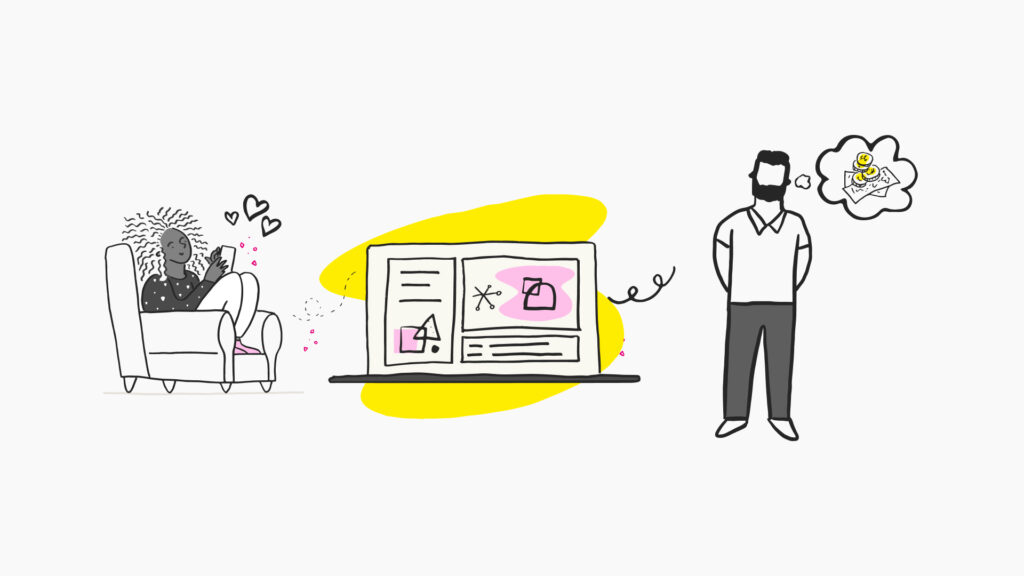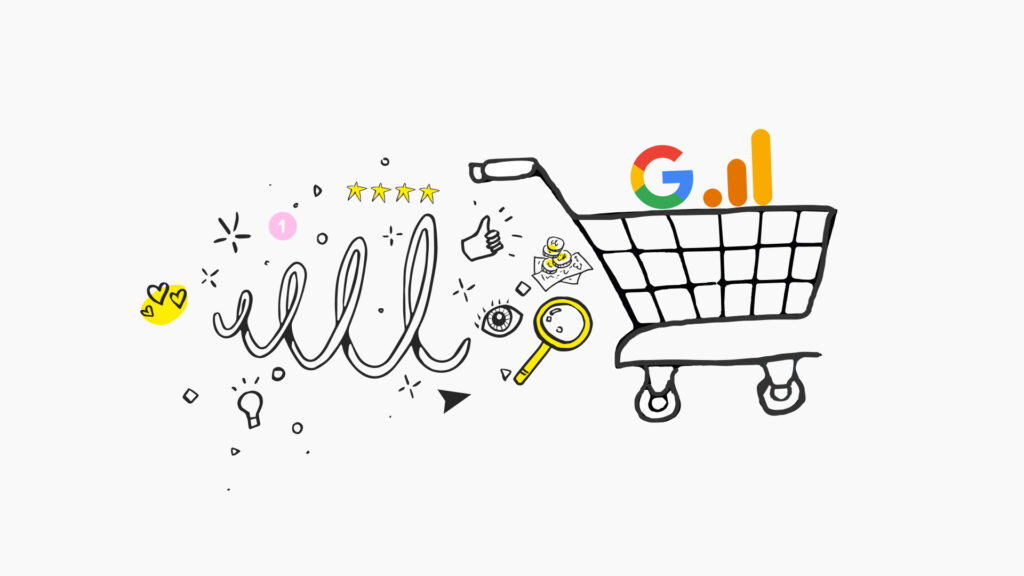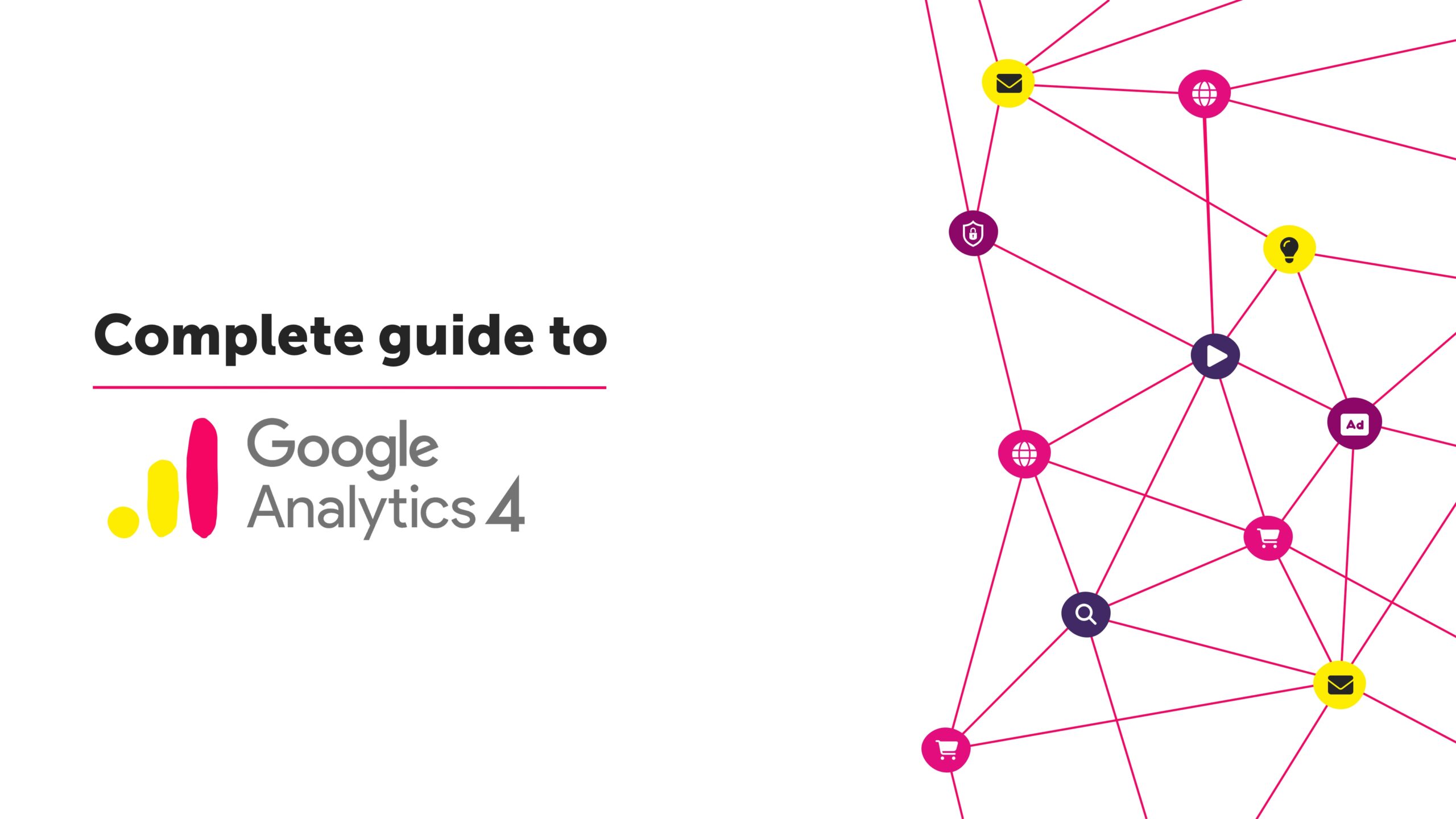
Google Analytics 4 has changed the game when it comes to understanding user behaviour on a website. Its event-driven data model that stitches together hits into a user journey is a huge leap towards better understanding the user experience a website provides. Here at Nomensa, this has inspired us to rethink the best way to design an analytics solution for a website.
In this guide, we’ll cover the basics of what you should be thinking about when designing a solution for your website. We’ll cover how you can competently ask your developers to create a dataLayer rich in meaning, and how to curate your GA4 dashboard to give you the information you need to make better informed decisions for your website.
Before we dive in, it’s worth watching our Google Analytics 4 webinar for some useful context about making the switch from Universal Analytics.
If you’re looking for help with Google Analytics 4 to improve your decision-making, we’d love to help. Our Analytics team offer a range of GA4 services to support your business needs.
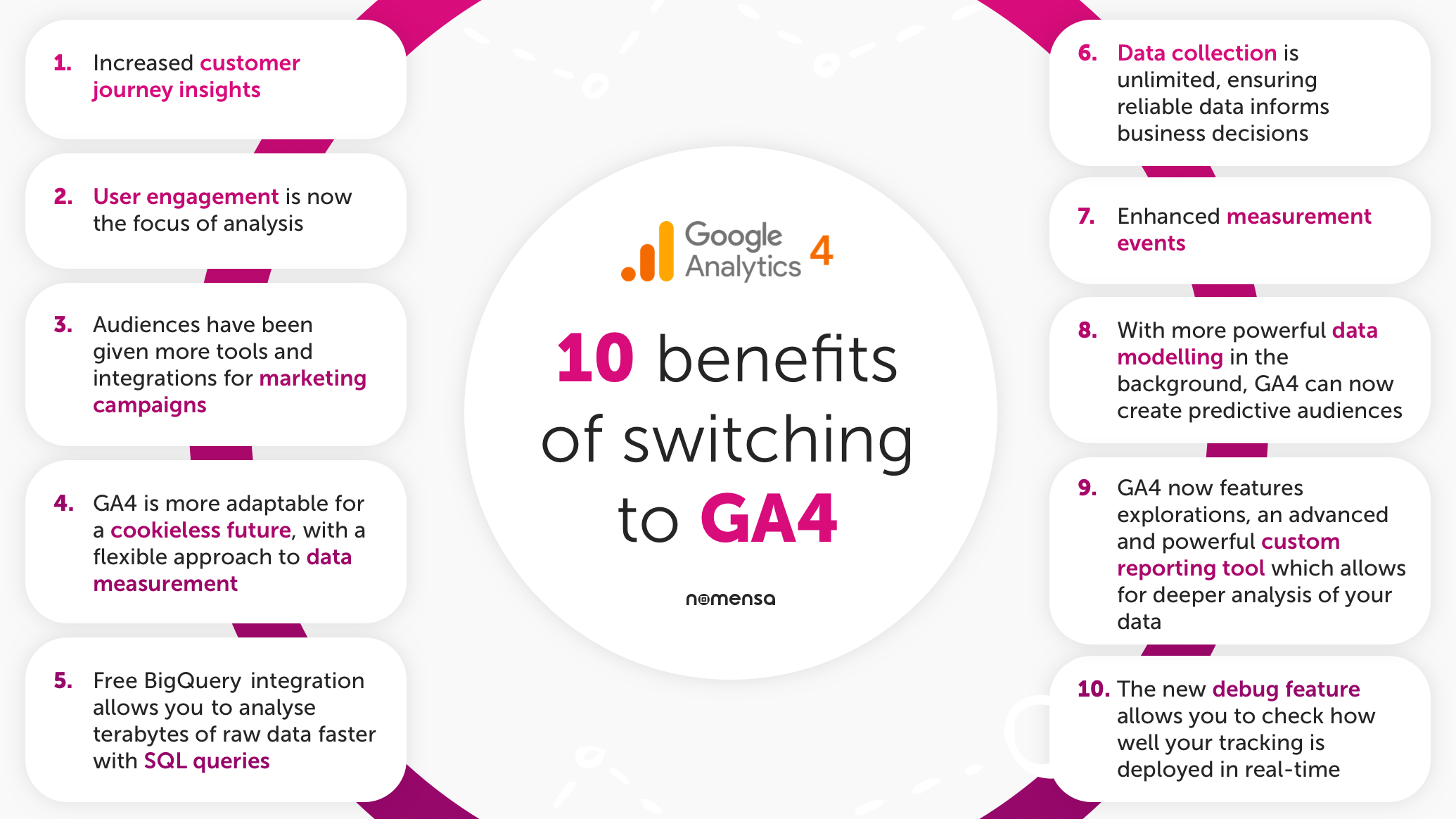
What is Google Analytics 4?
Google Analytics 4 (GA4) is the latest version of Google Analytics, which is a free web analytics service offered by Google. It is designed to provide businesses with more accurate and actionable insights into their website and app traffic, user behaviour, and conversion data.
It includes several new features such as:
- Automatic event tracking: automatic events track certain user interactions on your website or app, such as clicks on buttons or links. This allows you to gain insights into how users interact with your website or app without having to manually set up event tracking.
- Machine learning-based insights: GA4 uses machine learning to provide insights that would be difficult or impossible to uncover with traditional analytics.
- Cross-device and cross-platform reporting: Track user behaviour across multiple devices and platforms, such as web, mobile, and apps.
- Enhanced data privacy and security: Such as IP address masking and data retention controls.
- User-ID tracking: Allows you to track users across different devices and sessions by assigning them a unique User-ID – this feature allows you to analyse user behaviour and engagement across different sessions, and across different devices.
- Integration with other tools: Like BigQuery, Data Studio, and Google Tag Manager for more powerful analysis, visualisation, and automation.
Overall, GA4 is designed to provide businesses with a more accurate and actionable view of their website and app traffic, user interaction behaviour and conversion data. It achieves this by using machine learning and cross-device and cross-platform reporting, enabling businesses to make better decisions based on their data.
How is the Google Analytics reporting dashboard different?
The reporting dashboard in Google Analytics 4 (GA4) is different from the Universal Analytics (UA) reporting dashboard in several ways:

There is a new feature within the reporting dashboard called Exploration Reports. This is a customisable report that you can create in real time using segments of your audience and custom event data. If you want to learn more, we have written a guide to Exploration Reports.
In general, the GA4 reporting dashboard is more focused on events and provides more actionable insights, it also allows for more granular and detailed reports, that can be tailored to your business needs. It uses machine learning to uncover insights that would be hard to find otherwise. It’s more flexible and can be integrated with other tools and platforms.

In Universal Analytics, data was centred around sessions – i.e. the time from when a user enters your site until the time they leave it. Information, such as page views or custom events, was recorded to understand user interactions.
In GA4, the data is centred around users and their journeys to conversion. We know that a user journey to conversion may involve multiple touchpoints in your digital estate, such as apps or web.
To track the user journey, Google has made some fundamental changes to analytics. You can now connect both website and app data to the same property, allowing you to measure the experience between these different touchpoints. In addition, interaction data is now recorded against a single User-ID. Using Google Signals, Device ID and User-ID, all interactions are joined together, regardless of whether the user has left the site and returned, and even across platforms.
Keep in mind that when using the User-ID feature, you need to comply with the user privacy regulations in your country, and make sure to inform your users and obtain their consent, if required.
The last (and most fundamental) upgrade is that all interactions are now recorded as events. This gives you more options when it comes to customising your data recording. GA4 has new features for events called parameters, which allow you to set up custom pieces of information for each event you track. This may include the version of the app, the user’s location or the content of the event. This allows you to gain a deeper understanding of the context around each event and make better informed decisions based on your data.
User-IDs can be combined with custom dimensions and metrics to create more granular and detailed reports. For example, you can create a report that shows the user behaviour for a specific user segment, like “VIP customers” or “subscribers”.
In summary, the event-based data model in GA4 allows businesses to track user interactions on their website or app in a more granular and accurate way, and gain insights into how users interact with their business, which can be used to improve the user experience and increase conversions.
An example of the data model in action
Using the example of a whitepaper download form, we can start to think about how we might apply the event-based model to a real-world scenario.
From a marketing perspective, we might want to track a combination of user and event parameters, allowing us to model our data in different ways. For example, we could create a new event with the label “whitepaper download”, then assign the parameters of “page title”, “role” and a user parameter of “conversion type”, which would be “whitepaper”.
Using this setup, we can use the Explorer tool to look at all whitepaper download events and understand which whitepapers are the most popular. We can also model the data around roles, to figure out which is the most popular whitepaper among designers. Finally, we can create an audience segment with the user parameter “whitepaper”. This audience can then be sent to Google Ads manager to use for advertising purposes, such as promoting the next whitepaper in the series.
The next step is to translate this into a dataLayer that allows you to send the information to Google Analytics 4. The dataLayer is a JSON file that can be created by a developer, and uses the action “dataLayer.push” to “push” information into the dataLayer that can be read by Google Tag Manager.
The above example has an event called “form submit” that also records information such as the url of the page where the event happened, the title of the page, the ID of the form and the title of the whitepaper.

To ensure you have the best setup with the most reliable data for your business, we take a five-step approach to designing a GA4 solution:
1. Prepare
It’s important to create a timeline and decide which stakeholders within the business you need to speak to. If you are working with an agency, this is when they will request access to any Google Tag Manager and Google Analytics accounts you have.
2. Discover
It’s important to run a discovery to understand business objectives as well as individual team objectives. This can even extend to reporting requirements. A one size fits all approach does not work in this scenario. As discussed in our GA4 migration guide, it’s also important to complete an audit of your current setup regardless of whether it is in Universal Analytics or Google Analytics 4. You need to get an idea of how trustworthy your current data is, and what are the most important tracking measurements that you need to keep.
3. Design
Once we have looked under the hood of your current analytics and have a set of requirements, we can begin to design a solution to meet your tracking needs. If you are redesigning your website, we would recommend thinking about your analytics requirements at the design stage before you talk to a developer. We’ve found it helpful to annotate designs with the events and parameters we intend to track for each user interaction.
This allows UX designers, UX researchers, analytics specialists, and developers to collaborate easier and visualise the solution. It sets clear objectives for what data needs to be available and at what point in the user journey.
4. Develop
After the tracking solution has been designed and agreed upon, an analytics specialist and developer can work together to create the JSON files required to ensure that your dataLayer is populated with all the data you want to track. Finally, Tags, Triggers and Variables can be created in Google Tag Manager, and all that information can be sent to Google Analytics 4.
5. Deliver
We will always complete a pre and post live check of your analytics solution. This ensures that your data is trustworthy. We will then have a handover meeting with our client, we will take them through the set-up in Google Tag Manager, Google Analytics and even any Looker Studio reports we create. This gives you confidence in our work, and the ability to iterate on our work in the future as your business requirements evolve with time.
What to consider when migrating from UA to GA4
Migrating from Universal Analytics to Google Analytics 4 can be a complex process, but it’s essential to take advantage of the new features and capabilities of GA4.
Our complete guide to migrating from UA and GA4 takes you through the process in more detail, but here’s a quick summary:
- Create a Google Analytics 4 property: To start using GA4, you will need to create a new property in your Google Analytics account. Go to the “Admin” section in your account, and under the “Property” column, select “Create Property”. Select “Web” as the platform and enter the details of your website.
- Install the GA4 tracking code: Once you have created a GA4 property, you will be provided with a tracking code that needs to be installed on your website. The tracking code is like the Universal Analytics code, but with some additional parameters. Make sure to add the tracking code to all pages of your website. We recommend deploying this code using Google Tag Manager.
- Set up events: GA4 automatically tracks certain interactions on your website, such as clicks on buttons or links. You can also set up custom events to track specific actions that are important to your business. To set up events, go to the “Events” section in the GA4 property and configure the events you want to track. You can also configure Tags in Google Tag Manager to track the information you need. We initially had some difficulty when combining GA4 with a single web page application, read our guide to understand how we overcame this.
- Analyse your data: Once you have set up your GA4 property and installed the tracking code, you can start analysing your data. The GA4 interface has a new design and includes new reports such as the “Events” report, which shows the interactions that users have with your website. You can also use the “Explorer” report to see how different segments of your audience interact with your website.
- Configure conversion tracking: You can also use GA4 to track conversions, such as form submissions or purchases. To do this, you will need to set up goals in the “Admin” section of your GA4 property and then configure the conversion tracking code on your website.
- Use Integrations: GA4 can also be integrated with other tools like BigQuery, Data Studio, and Google Tag Manager for more powerful analysis, visualisation, and automation.
By following these steps, you can start using GA4 to gain more accurate and actionable insights about your website and your audience.
To unlock the full potential of Google Analytics 4, it’s important to have a comprehensive implementation. Custom event tracking is not part of the standard setup of GA4, and requires additional tracking to be built using Google Tag Manager. You may even need the support of a developer to manipulate the dataLayer and ensure that the data you want to record can be safely passed into Google Analytics 4.
At Nomensa, our Analytics Team regularly check and audit our clients’ Google Tag Manager and Google Analytics accounts. This ensures that the data used to make business decisions is reliable and trustworthy. We also provide suggestions for additional tracking opportunities that will align with your business goals.
If you’re looking to use analytics to improve your decision making and get insights on how users interact with your services, we’d love to help. Get in touch today
We drive commercial value for our clients by creating experiences that engage and delight the people they touch.
Email us:
hello@nomensa.com
Call us:
+44 (0) 117 929 7333