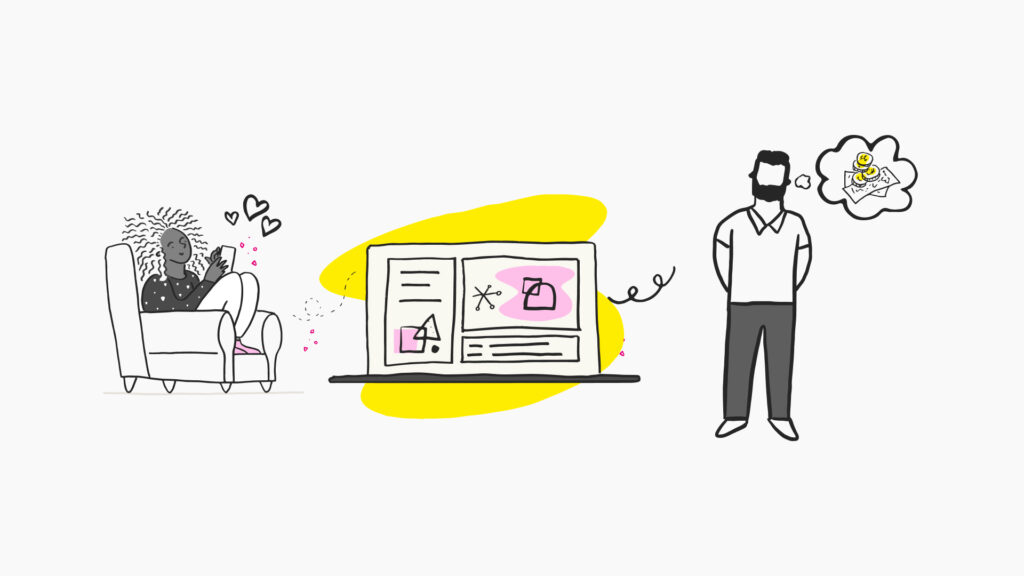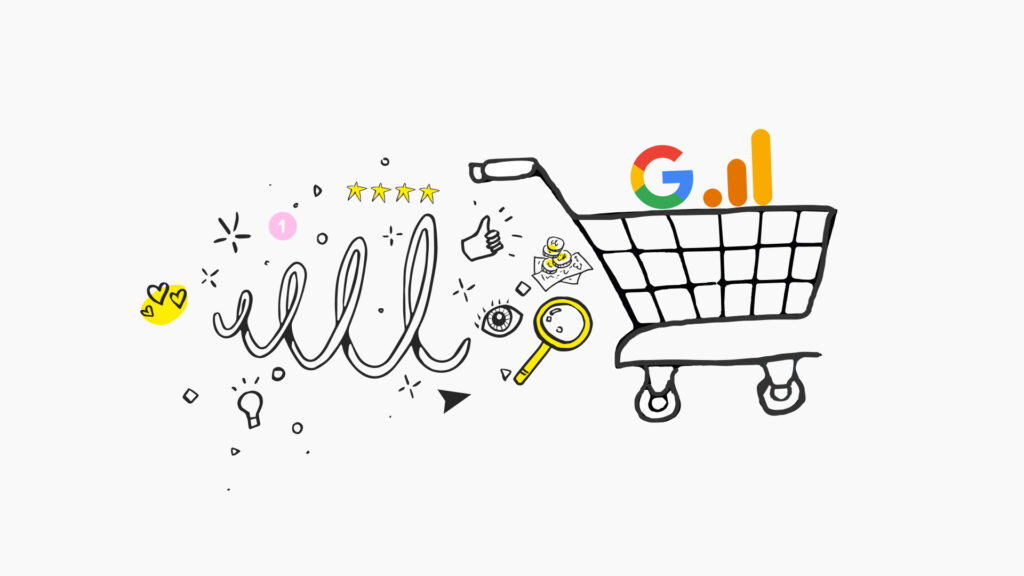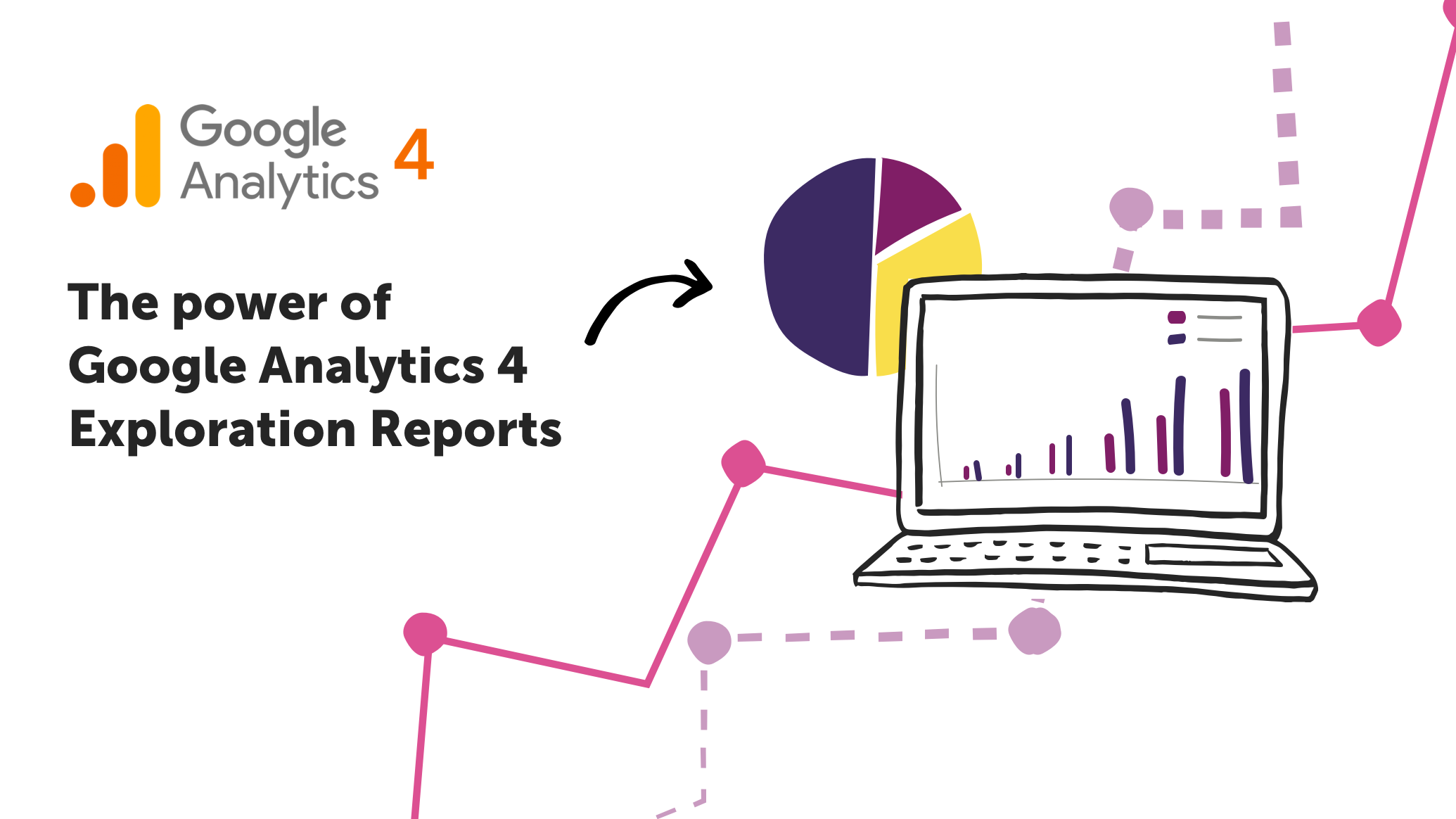
Exploration Reports are a new feature released with Google Analytics 4 and are found in the left-hand menu under ‘Explore’. They offer a flexible reporting style using various techniques, allowing you to delve deeper into your data and uncover detailed insights about user behaviour on your website.
Using metrics, dimensions and segments, you can group and pull apart your data to answer any ad-hoc business questions you may have:
-
- Metrics are quantitative measurements such as the number of sessions or total users.
- Dimensions are the attributes your data might have, such as ‘page url’, which indicates the URL of a page viewed.
- Segments are a subset of your total data; for example, you could build a segment of users from a particular country.
Ready to supercharge your analytics strategy? Contact us now to explore the potential of GA4 User Explorer and revolutionise your data-driven decision-making.
Types of reports you can create
There are seven types of exploration currently available to use:
- Free-form exploration is a free-form space that allows you to build a table and visualise it using pie charts, bar charts, scatter plots and line charts.
- Cohort exploration gives insight into the behaviour of distinct groups of users related through common attributes.
- Funnel explorations create visualisations of the steps taken to complete an action on your website, such as steps to purchase. Using this technique, you can identify underperforming audiences and see how you can better optimise their experience.
- Segment overlap is a Venn diagram that shows the relationship between audience segments.
- User explorer report shows details on the users of a given segment and provides the ability to drill down into user activity.
- Path exploration creates a visualisation for the user journeys on your website.
- User lifetime allows you to explore the value of your users in their lifetime of being a customer.

Understanding the dashboard setup
You can find GA4 exploration reports on the furthermost left-hand menu of your Google Analytics 4 (GA4) account. You are then given four options to create a blank, free-form, funnel exploration or path exploration report. The dashboard setup is the same regardless of which option you choose, consisting of three columns: Variables, Tab Settings, and your report output.
- Variables allow you to choose the data you want to use when creating your report. This usually involves a date range, segments, dimensions and metrics (these aren’t related to variables set within Google Tag Manager).
- Tab Settings is where you configure your report by selecting and dragging your segments, dimensions and metrics across from the variable’s column. You will need to ensure that the technique dropdown has the correct visualisation for the report you’re trying to create
- Within the report output, you get the visualisation you have created and the opportunity to use multiple techniques within the same exploration. By clicking the + symbol you can create a new report from scratch. This opens the opportunity to create a series of explorations customised for individual teams.
It is worth noting that if you are using custom parameters pulled through from Google Tag Manager, you will need to set these up as ‘Custom Definitions’ before using them in Exploration Reports. To do this, select Configure from the left-hand menu, select ‘Custom Definitions’, and then click ‘create custom dimensions’. From here, select the event parameter you created in Google Tag Manager from the dropdown menu and give it a name and description. You will need at least 24 hours of data from Google Tag Manager to see any results in Exploration Reports. This is because you cannot view today’s data.

How to set up your reports for maximum benefit
At Nomensa, we recommend to our clients that they consider analytics right at the conception of their website. By creating their analytics solution alongside designing the look and feel of their webpages, we ensure optimal tracking configuration. Then when we come to build reports using new features like user parameters, they are based on events that have been preconfigured into your website design. This removes the need to compromise within your tracking setup and therefore speeds up the entire process of implementing an analytics solution. To learn more about our recommendations for setting up your GA4 account, read our blog on migrating to GA4.
Event parameters are additional bits of information that can be recorded about how users interact with your website. User parameters work the same in that they can be recorded when a user completes an action on your website. However, the recorded data is assigned to the user’s unique ID.
This allows you to create segments of users using custom user parameters that are meaningful to your business. For example, when a user views a Nomensa job advert and applies, we have a user parameter that records them as a job candidate.
With this user parameter, we can create segments to understand the behaviour of this audience on our website. We can understand more about their application journey and which content engages them most by viewing metrics such as dwell time and bounce rate. Similarly, we can exclude these users when we want to optimise the user experience on our website for lead generation.
User and event parameters can also be used as dimensions, allowing you to delve further into the data. For example, you could record the job title as part of the application process and assign it to the user ID. This allows you to create a segment based on individual jobs, and to identify underperforming pages on a job-role basis.
Can we help you?
To achieve the best results when creating your Exploration Reports, it pays to have a comprehensive and robust Google Tag Manager and Google Analytics setup. Event parameters and user parameters are not part of the standard setup with Google Analytics 4 – they require designing and additional work in Google Tag Manager to create new variables that are included in the tag creation to send the information to Google Analytics 4.
At Nomensa, our Analytics Team regularly check and audit our clients’ Google Tag Manager and Google Analytics accounts. This ensures that the data used to make business decisions is reliable and trustworthy. We also provide suggestions for additional tracking opportunities that will align with your business goals.
If you’re looking to use analytics to improve your decision making and get insights on how users interact with your services, we’d love to help.
We drive commercial value for our clients by creating experiences that engage and delight the people they touch.
Email us:
hello@nomensa.com
Call us:
+44 (0) 117 929 7333